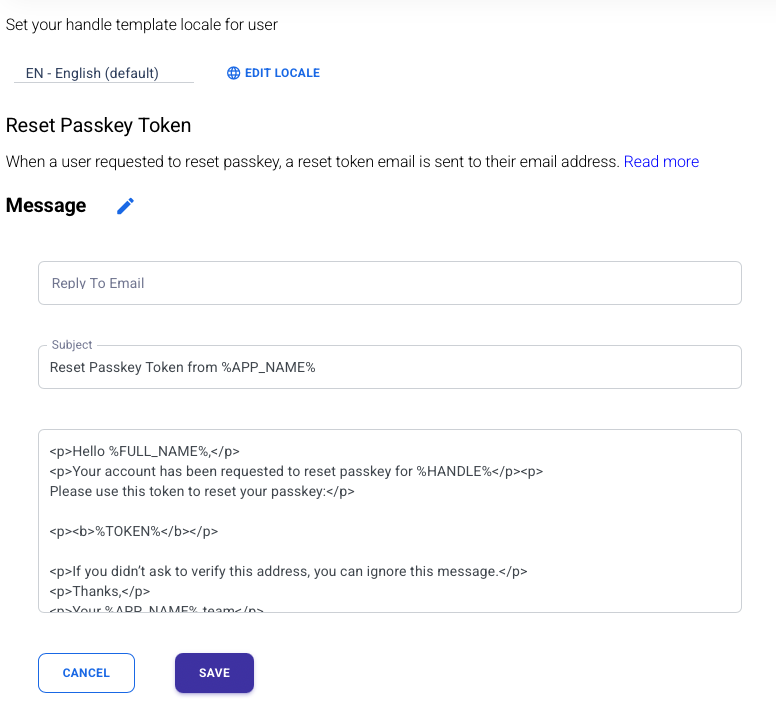Templates #

You can make anything by writing. – C.S. Lewis
The Templates tab serves as a platform for configuring emails and messages sent to users for specific scenarios associated with the application using the AppKey authentication service. It is crucial for developers who wish to fully customize their software to align with their company’s identity.
The following are the messaging scenarios available in the Email template tab for the application using AppKey:
- Handle verification
- Invitation
- Signup Success
- SMS
- Reset Passkey
The customization of templates involves modifying the HTML for a particular message. The system facilitates this customization by supporting four macro values, which can be utilized to substitute text within the message. The macro language uses the percent symbol %% to indicate the substitution. AppKey supports the following four macros:
- %APP_NAME% - the name of your app, as set by the App Name field.
- %HANDLE% - the recipient’s email address or phone number.
- %HANDLE% - the recipient’s full display name.
- %CODE% - the code set to the user email (or phone) for account verification.
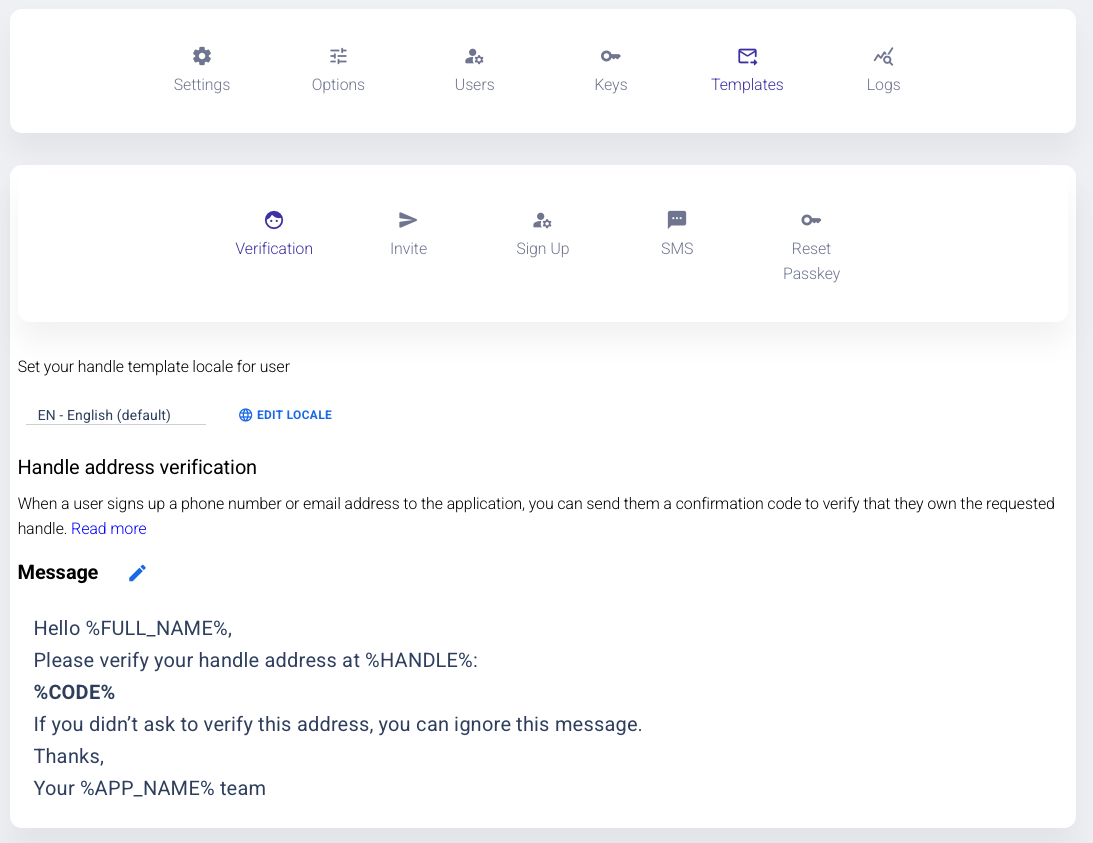
Verification #
The Verification is dispatched to a user in response to signing up into the App through a signup flow.
To provide an example, let’s consider a scenario where the developer is creating an App named “Toto” for the company XYZSoft, and the CEO of XYZSoft is Bob XYZ. To edit the message, click on the pencil icon located next to the Message section. You can then proceed to make edits to the Message HTML in the following manner:
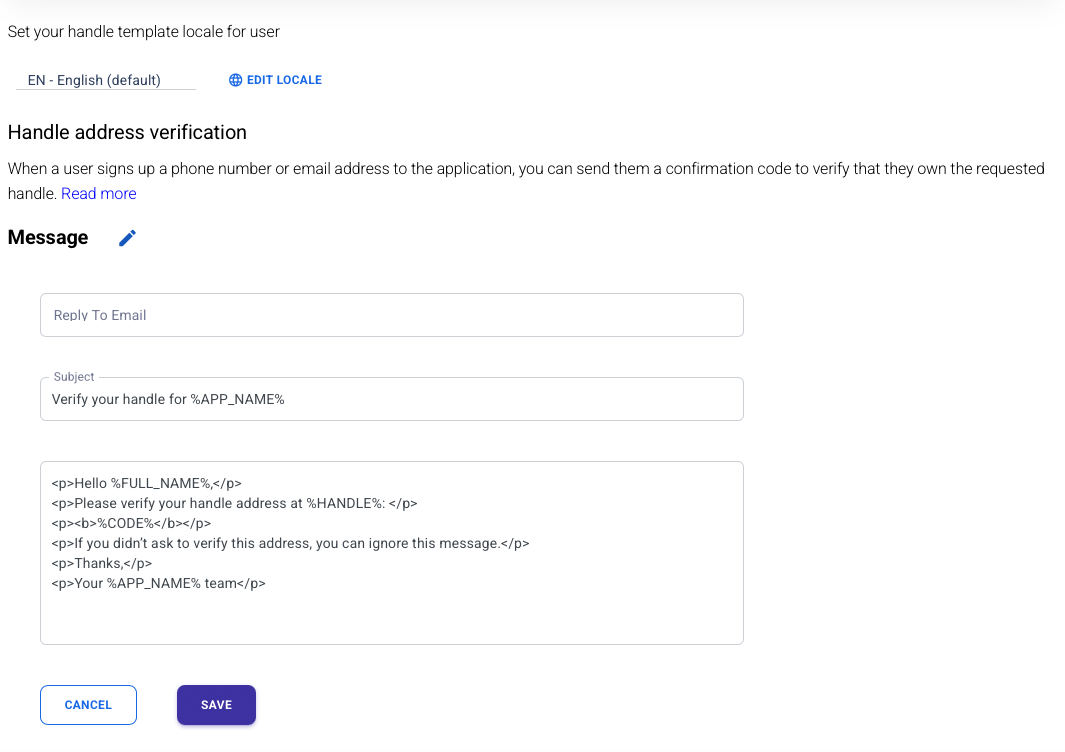
Invite #
The Invite page provides the option to personalize the email dispatched to a user who has received an ‘invitation’ to onboard into an application. This invitation process differs from the traditional signup, serving applications that seek a higher level of control over their user base rather than catering to the general public.
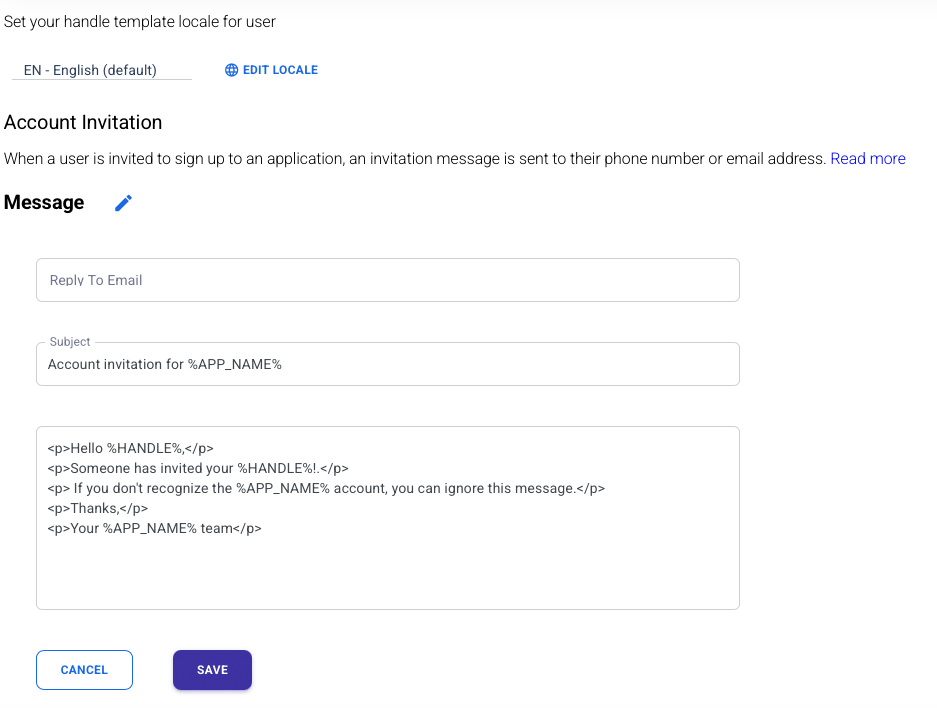
Signup Success #
The Signup Success page allows customization of the email that is sent to the user after a successful signup.
The default Signup Success page is specified as follows:
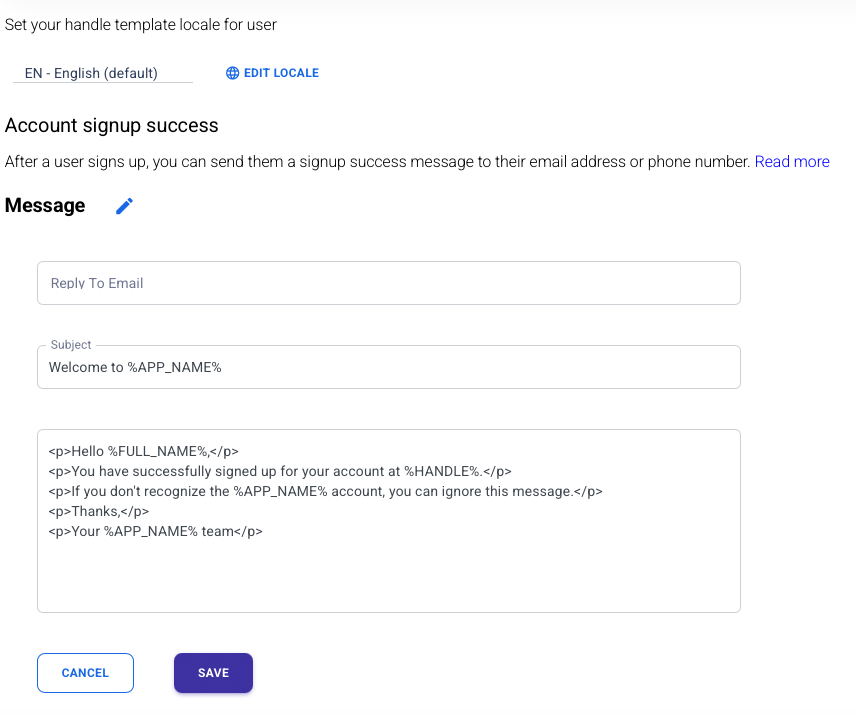
SMS #
The SMS page allows customization of the SMS that is sent to the user’s phone with a code during signup.
The default SMS page is specified as follows:
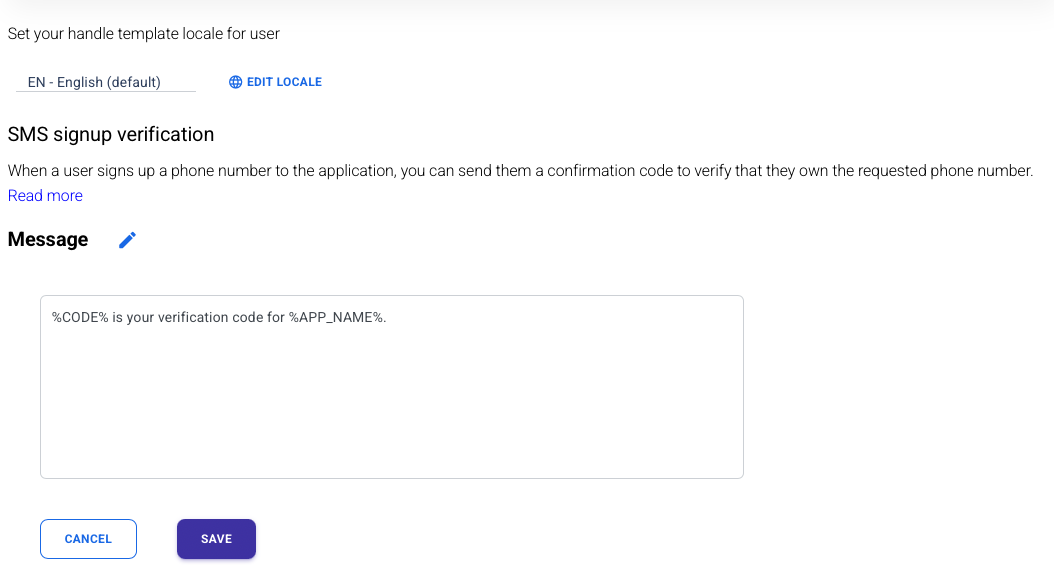
Reset Passkey #
The Reset Passkey page allows customization of the Reset Paskey email or SMS that is sent to the user’s handle with a reset token that is used to reset the user’s passkey in the event that they lost the device that stored it.
The default Reset Paskey page is specified as follows: